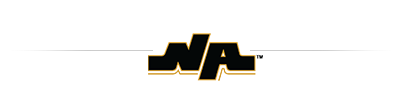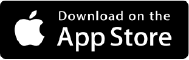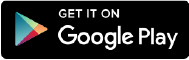- North Allegheny School District
- Educational Technology
- Digital Safety
- Securly for Parents
-
SECURLY FOR PARENTS
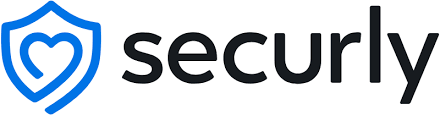
The district uses the Internet filtering product, Securly, for both in school and at home web filtering. Securly is a Children's Internet Protection Act (CIPA)-compliant filter that blocks inappropriate content and monitors for alarming or suspicious activity. The Securly tool also has a parent platform that allows parents to monitor—and restrict—school devices at home. As a parent, you will receive a weekly email report that provides a summary of your child's online activities. By downloading the Securly home app, or accessing their website, you can view a more detailed report on your child's internet use and restrict their access to various websites while the devices are in use outside of school.
TO ACCESS THE SECURLY HOME APP
- Download the app from the Apple App Store or the Google Play Store.
- Once you install the app, open it and tap the white “Login” button to get started. You will be prompted to enter the email address that you have on file with the District. After entering that address, click on the "Get instant access" button. A link will be sent to the email address.
- Once you have clicked the link, you will be taken to the SecurlyHOME App. Your account is ready to go! You can create your password in the account tab.

EXPLORING & CONFIGURING THE SECURLY HOME APP
- Activity Feed: Get a real-time view of your child’s online activity (for an activity that occurs outside of the district).
- Flagged By School: Scans social media, sites visited, and web searches; flags items that indicate bullying, self-harm, or suicide.
- Rules: Allows a parent to configure certain filter settings when a child’s device is being used outside of the district’s network. This is the area you would access to do something like block home access to youtube.com.
Click here to download a Parent's Guide to Securly

TWO IMPORTANT THINGS TO NOTE WHEN VIEWING THE ACTIVITY FEED
- The activity feed does not display the sites that your child accessed while in school.
- On occasion, you may see many instances of a blocked social media site, like Facebook. This does not mean that the child visited Facebook. The Facebook button lives on many websites, and Securly blocks that portion of the page and reports it as a blocked site.
Have more questions? Check the Securly FAQ for Parents
For assistance using the Securly Home app, Securly has requested that parents contact them directly at homesupport@securly.com.

BLOCKING YOUTUBE AT HOME
YouTube has many educational videos and teachers use it regularly for instruction. Many of the video resources used for instruction are housed on YouTube, even when the resources have disguised the link back to YouTube. Blocking YouTube will prevent your child from accessing these resources, completing homework, and learning. Many things can be both entertaining and educational. While teachers work with students about appropriate and responsible use of tools like YouTube, the district also encourages parents to help guide their children in exploring this aspect of technology, as navigating such sites is becoming a necessary skill for their future. The district's position is that restricting access to YouTube should only be used temporarily with the goal of getting students back to managing it without restrictions and balancing their use of the tool for entertainment with the need to complete homework in a timely manner. To block YouTube you will need to deny access to the following five sites:
- m.youtube.com
- youtu.be
- youtube.com
- ytming.com
- yout-ube.com